As a new WordPress developer, you’re probably getting comfortable with PHP, hooks, and the incredible flexibility of the platform. But then, it happens: a blank screen, an inexplicable error message, or data that just isn’t behaving as it should. More often than not, the culprit lies beneath the surface – in the WordPress database.
Don’t panic! Debugging database issues might seem intimidating at first, but with a few essential tools and a systematic approach, you’ll be identifying and squashing those bugs like a seasoned pro.

Why is Database Debugging Crucial?
WordPress is built on a robust database (MySQL or MariaDB). Every post, page, user, comment, setting, and even plugin/theme option lives there. When something goes wrong with how WordPress interacts with this data, your site can break, display incorrect information, or simply stop working. Understanding how to peek into and troubleshoot your database is a fundamental skill for any serious WordPress developer.

Your Essential Debugging Toolkit
Before we dive into scenarios, let’s equip you with the basics:
-
wp-config.phpDebugging Constants: This is your first line of defense. Open yourwp-config.phpfile (located in the root of your WordPress installation) and add/modify these lines:define( ‘WP_DEBUG’, true ); // Turns on debugging mode
define( ‘WP_DEBUG_LOG’, true ); // Logs errors to wp-content/debug.log
define( ‘WP_DEBUG_DISPLAY’, false ); // Prevents errors from showing on the frontend (good for live sites)
define( ‘SAVEQUERIES’, true ); // Stores database queries for inspection-
SAVEQUERIESis especially important for database debugging as it allows you to see all the database queries that WordPress is executing. -
debug.logFile: WhenWP_DEBUG_LOGis true, WordPress will create adebug.logfile in yourwp-contentdirectory. This file is your treasure trove of error messages, warnings, and notices, including those related to database interactions. -
phpMyAdmin (or Adminer, Sequel Ace, etc.): This is your direct window into the database. Most hosting providers offer phpMyAdmin through their control panel (like cPanel). It allows you to browse tables, run SQL queries, inspect data, and even modify table structures. Get comfortable navigating it!
-
Database Management Plugin (Optional but Recommended): Plugins like “WP-Optimize” or “Advanced Database Cleaner” can help you clean, optimize, and sometimes even repair your database tables from within the WordPress admin. While not a direct debugging tool, a healthy database is less prone to issues.
Common Database Debugging Scenarios & Solutions
Let’s look at some typical errors and how to approach them:
Scenario 1: “WordPress database error: Duplicate entry ‘X’ for key ‘PRIMARY'”
This is a classic! It means the database tried to insert a new row, but a row with the same primary key (usually an auto-incrementing ID) already exists.
- What it looks like: You might see this error when saving a post, adding an option, or during a plugin’s operation. The error message will often tell you the table and the ID (e.g.,
wp_posts,0or1). - How to debug:
- Identify the table: The error message clearly states the table (e.g.,
wp_postmeta,wp_options). - Open phpMyAdmin: Navigate to your database and select the problematic table.
- Check Table Structure: Go to the “Structure” tab. Look for the primary key column (often
ID,meta_id,option_id, etc.). Ensure theA_I(Auto-Increment) checkbox is ticked. If not, edit the column and enable it. - Update Auto-Increment Value: Go to the “Operations” tab for that table. Find the “Auto Increment” field. You need to set this value to be higher than the current highest ID in that table. Browse the table’s “Browse” tab to find the maximum existing ID. Set the Auto Increment value to
MAX_ID + 1. - Check for
ID=0Rows: Although less common for auto-incrementing IDs, occasionally a row withID=0can exist. If you find one and it’s causing the conflict after verifying auto-increment, you might cautiously delete it (after a full backup!).
- Identify the table: The error message clearly states the table (e.g.,
Scenario 2: “Unknown column ‘column_name’ in ‘where clause'”
This means a query is trying to use a column that doesn’t exist in the specified table.
- What it looks like: Often after a plugin/theme update or migration. You might see a blank page, or a specific feature might not work.
- How to debug:
- Check
debug.log: This error will almost certainly be logged. It will show you the full SQL query that failed, indicating the table and the non-existent column. - Open phpMyAdmin: Go to the table mentioned in the error.
- Check Table Structure: Verify if the column actually exists. If it doesn’t, this indicates a problem with the plugin/theme’s database schema update, or a custom query is flawed.
- Possible Solutions:
- Reinstall/Update Plugin/Theme: Sometimes, forcing a reinstallation of the problematic plugin/theme can trigger its database update routines.
- Rollback: If this happened after an update, revert to a previous version of the plugin/theme (after a backup!).
- Manual Column Addition (Advanced!): If you understand the schema and the column is truly missing, you could manually add it via phpMyAdmin’s “Structure” tab. However, this is risky and should only be done if you’re confident.
- Check
Scenario 3: Data Not Saving or Appearing (No Obvious Error)
This is trickier because there’s no glaring error message. You save a setting, but it disappears. You add a post, but it’s not visible.
- What it looks likely: Usually related to
wp_options,wp_postmeta,wp_termmeta, or custom tables. - How to debug:
- Enable
SAVEQUERIES: Crucial for this scenario. - Trigger the action: Perform the action that should save data (e.g., save a post, change a setting).
- Inspect
$wpdb->queries: After the page loads, you can access the array of executed queries. You can dump this using a simple PHP snippet (in your theme’sfunctions.phptemporarily or in a custom plugin):if ( defined( ‘SAVEQUERIES’ ) && SAVEQUERIES ) {
global $wpdb;
echo ‘<pre>’;
print_r( $wpdb->queries );
echo ‘</pre>’;
}-
- Look for
INSERTorUPDATEqueries related to the data you expected to save. Are they even running? Are the values correct? - Check the Database Directly: In phpMyAdmin, browse the relevant table (
wp_options,wp_postmeta, etc.). Filter or search for the data you tried to save. Is it there? Is it incorrect? - Look for conflicts: Could another plugin or theme be overwriting the data? Is a caching plugin preventing the changes from being seen? Clear all caches (server, plugin, CDN).
WP_DEBUG_LOG: Even if no error message is displayed, internal PHP warnings or notices might be occurring that prevent the query from running correctly. Check yourdebug.logfile.
- Look for
General Database Debugging Best Practices
- Always Backup! I can’t stress this enough. Before touching your database, create a full backup.
- Debug on a Staging Site: Never debug directly on a live production site if you can avoid it. Use a staging environment that mirrors your live site.
- Isolate the Problem: Deactivate plugins one by one, switch to a default theme (like Twenty Twenty-Four). This helps you narrow down if the issue is with your code, a plugin, or a theme.
- Understand WordPress Schema: Familiarize yourself with the core WordPress database tables (
wp_posts,wp_users,wp_options,wp_postmeta,wp_usermeta,wp_terms,wp_termmeta, etc.) and what data they store. This knowledge is invaluable. - Google is Your Friend: When you encounter specific error messages, copy and paste them into Google. Chances are, someone else has faced the same issue.
Database debugging might feel like detective work, but each solved problem builds your expertise. Embrace the challenge, follow these steps, and you’ll soon be confidently navigating the depths of your WordPress database! Happy debugging!
-
- Enable
-